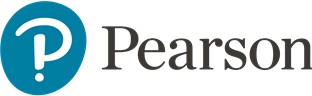Graphics file formats for Print
All working to the same standard
We require all internal & external print content creators for Pearson to provide graphic file formats to a common standard, ensuring our content is correct for press, today and future reuse.
Pearson graphic file standards
Recommended file formats for use with InDesign
Acceptable Bitmap formats
- TIFF (LZW compression): Supports normal placement, clipping paths, transparency, alpha channel masks and spot colours.
- PSD: Supports normal placement, clipping paths, transparency, alpha channel masks and spot colours.
- JPEG: Only acceptable when compression set to maximum quality.
- PNG: For Mac generated screen shots only
Acceptable Vector formats (All vector data is resolution independent)
- AI (native Illustrator format): this format will support all design requirements.
- EPS: Note - this format does not support transparency.
- PDF: 1.3 only
Output resolution settings
| Bitmap (digital photography images and scans) | 300 ppi |
| 1-bit bitmap (linework and scanned non-tonal images) | 1200 ppi |
| Screenshots | Native resolution |
| Vector artwork | Resolution Independent |
Screenshots
The correct resolution and best practice for screenshots is to keep the file at the same resolution at which it has been captured, i.e. 72 ppi
Do not resample screenshots to 300 ppi, this will not improve quality. In fact, resampling upwards will cause the screenshot to appear fuzzy or out of focus.
Colour space settings
| RGB ICC Profile | Adobe RGB (1998) |
| CMYK (including spots) ICC Profile | Coated FOGRA39 |
| Black and white bitmap (digital photography images and scans) |
Grayscale |
| 1-bit Black and white (linework and scanned non-tonal images) |
Bitmap |
Adobe Illustrator settings
Overprint
Black overprint is an important feature that enables 100% black elements to overlay or mix with the underlying colour. If 100% black is not set to overprint, it will reverse out of the underlying colour, potentially causing registration problems on press.
Ensure all black text in Adobe Illustrator is set to overprint
To achieve this, select the text (and/or objects) you wish to overprint and navigate to
Window > Attributes.
Here you can set the objects fill and stroke attributes to overprint.
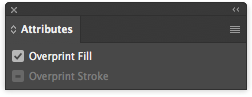
Document Raster effects
While Adobe Illustrator is essentially a resolution independent (Vector) application, placed Bitmap images and some Effects, e.g. Stylize > Drop shadow, require a pre determined resolution. It is important this resolution is set to High (300ppi) to maintain the quality intended for PDF/X-1a and litho print.
The document resolution can be set by navigating to Effects > Document Raster Effects Settings...
Ensure the Resolution is set to High (300ppi)
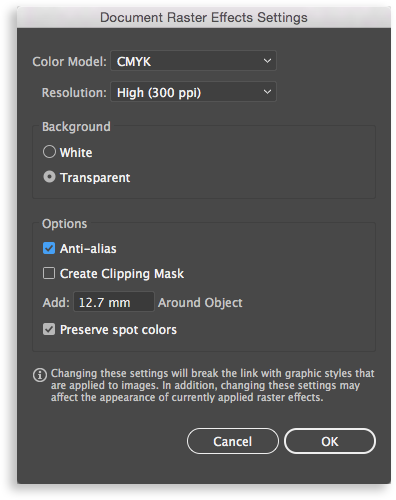
Alternatively, in recent Creative Cloud versions of Adobe Illustrator, the resolution can be set when creating a new document. Click More Settings, from the New Document window.
The Raster Effects can be found under the Advanced drop down.
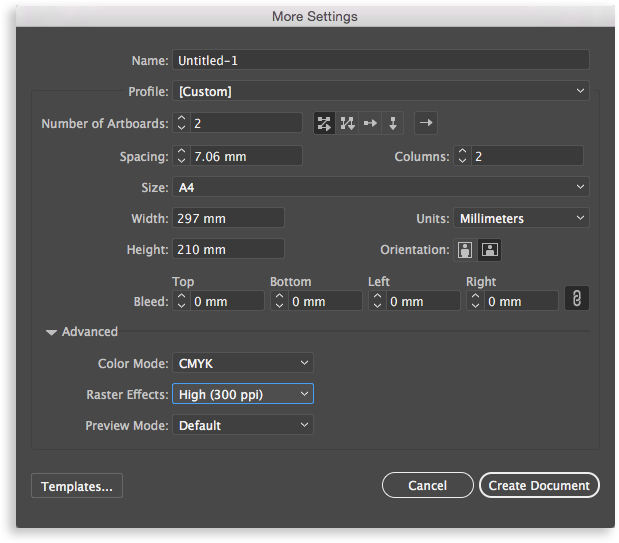
Legacy content
Legacy data should be checked to ensure it conforms with the standards set in this guide. Any data found not to conform must be converted. This will ensure that the files are suitable for print manufacturing.